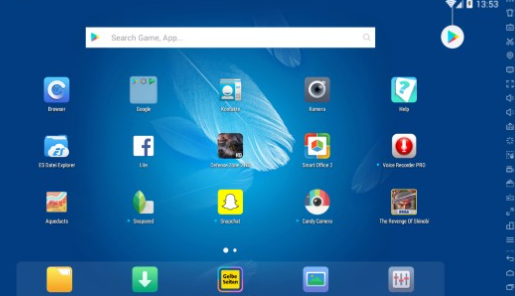Using Android APK files on a Windows PC can be a unique experience, letting you enjoy Android apps and games on the larger screen and often with better performance. This can be done using emulators and some specialized software. Here’s a comprehensive guide to help you achieve this:
1. Understand APK Files: APK (Android Package Kit) is the file format used to distribute and install applications and middleware onto the Android operating system.
2. Emulators for Windows: Emulators are software that mimic another system, allowing apps and games from one system to be run on another. Here are some popular Android emulators for Windows: BlueStacks: One of the most popular and user-friendly Android emulators for Windows. It allows you to run APK files and offers features like key-mapping and an integrated Play Store. NoxPlayer: Known for its versatility and customization options. Like BlueStacks, it offers an integrated Play Store and key-mapping. LDPlayer, MEmu, Andy: Other notable emulators you might consider.
3. How to Use APK Files on an Emulator: Download & Install the Emulator: Pick an emulator from the list and install it on your PC. Launch the Emulator: Once installed, run the emulator. You’ll usually be greeted with an interface that looks like an Android tablet or phone. Installing APKs: There are two ways: Directly from Play Store: If the emulator has Play Store integrated, just use it like you would on a real Android device. Using APK Files: If you’ve got an APK file you want to run: Drag and drop the APK file into the emulator window. Alternatively, there’s often an “APK” button or similar in the emulator’s side panel or settings. Click that and navigate to your APK file to install it.
4. Benefits of Running APKs on PC: Better Performance: PCs generally have more powerful hardware than mobile devices, so games and apps can run smoother. Larger Screen: Enjoy games and apps on a bigger display. Keyboard and Mouse Support: Most emulators offer key-mapping features, which can be especially beneficial for games.
5. Points to Remember: Compatibility: Not all Android apps will work perfectly on an emulator. Some might crash, while others may not function as intended. Security: Always get APKs from reputable sources. Installing APKs from unknown sources can expose your system to malware. Updates: Unlike apps installed from the Play Store, APKs installed manually won’t update automatically. You’ll need to manually install updates.
6. Beyond Emulators: For developers or those wanting a deeper Android integration with Windows, consider using Android Studio. It’s primarily an Android development environment, but it comes with an emulator that’s highly customizable and reflects the latest Android software and features. Conclusion: Using APK files on PCs can provide a great way to experience Android apps and games in a new environment. By choosing the right emulator and being aware of security considerations, you can enjoy a seamless Android experience on your Windows PC.
 Education Education Blog Post
Education Education Blog Post